Macintosh Installation Instructions
for Speech Sounds on Cue
Installation
Instructions for Mac OS X users
1.
Insert the CD ROM labelled "Speech Sounds on Cue" into your CD-ROM or
DVD drive.
2.
Double click on the CD ROM icon named SSOC which appears on your
Desktop.
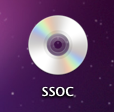
3.
Double click on the SSOC.dmg (disc image)
file in the window named “SSOC”.
4.
Wait for it to verify.
5.
A window opens up called “Speech Sounds on Cue”
6.
In the “Speech Sounds on Cue” window, drag the “Speech Sounds on Cue”
folder into the folder called “Applications”.
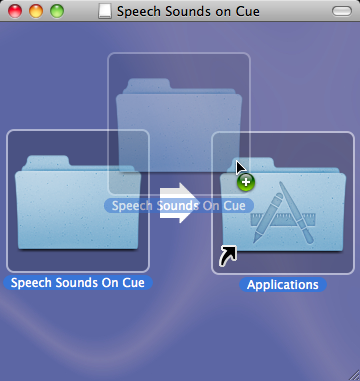
7.
The Speech Sounds on Cue program will now be copied into your
Applications folder.
9.
Now you can always find and open the Speech Sounds on Cue folder in
your Applications Folder.
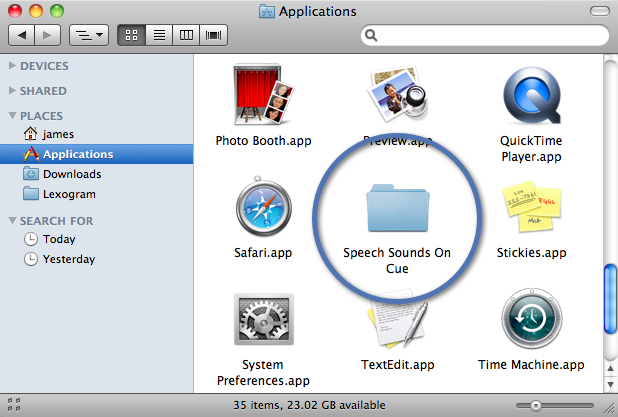
10.
After installation, open the Speech Sounds On Cue folder in your
Applications folder and click on the Di Icon called
SpeechSoundsOnCue.app
to start the program.
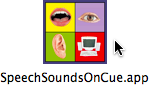
11.
To make the Speech Sounds On Cue application available at all times in the Dock, you
can drag the application icon to the dock.
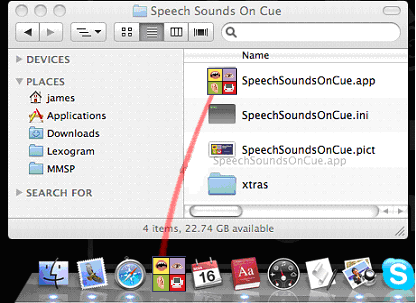
12.
When you launch the
application, you will be invited to change the resolution of your monitor so
that the application fills the screen. You will see a number of dialog windows
asking you whether you approve of this action. In particular, Mac OS X may need
to ask you for an administrator username and password to allow applications to
change your settings automatically.
This step is optional. If you select the
Don’t Ask Again checkbox, your preference will be stored and applied every time
without showing the dialog windows.
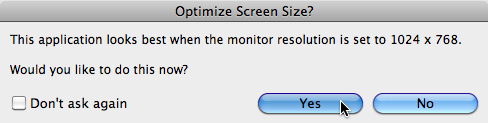
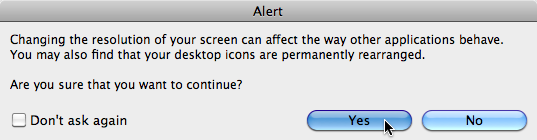
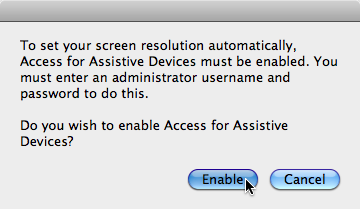
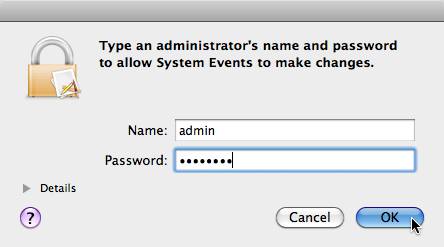
13.
The first time you use the
application you will need to enter the codes you have been given to register.
14.
For help on using the
program, click on the Help button or Print the Help Notes from the Print button
within the program.